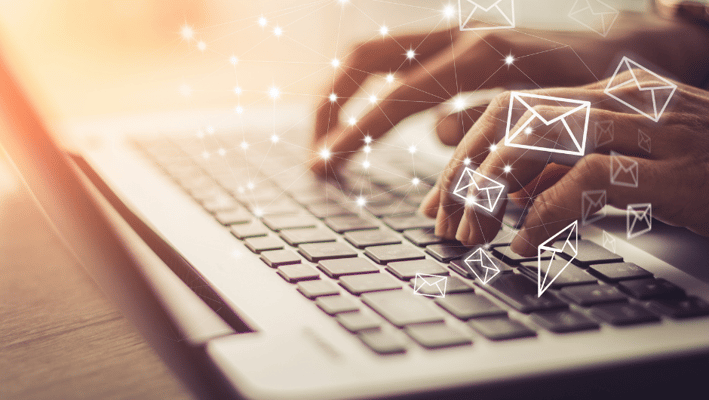Here at Evident IT headquarters, we often talk about Inbox Zero – an action-based approach to email management that aims to keep the inbox empty (or very close to empty) by deleting, delegating, responding, deferring, or ‘doing’ emails.
One Microsoft Outlook tool our team likes to use when deferring emails is the Snooze feature. Snooze allows you to temporarily remove an email from your inbox by scheduling it to reappear later – when you’re able to respond.
Using the Snooze tool
To begin, log into Outlook in your web browser, select the email you would like to snooze, then click “Snooze” from the toolbar above your inbox. Alternatively, you can right-click the email and select “Snooze” from the menu.

A dropdown menu will appear with five pre-determined times: Later today, This evening, Tomorrow, This weekend, and Next week.
If none of the proposed times work, select “Choose a date.”
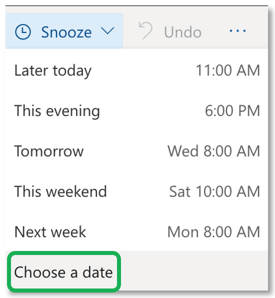
When you click “Choose a date,” a small popup appears which allows you to pick a specific month, day, and time for the email to reappear as unread in your inbox.
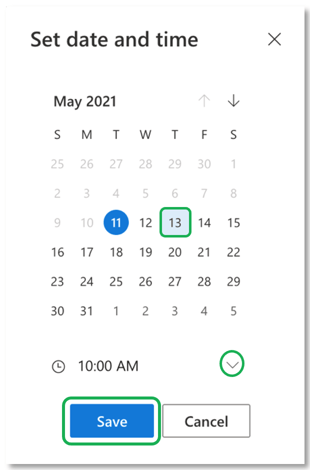
Once you make your selections and click “Save,” the email will be moved to a new folder named “Snoozed.” You can find this folder from the folder navigation bar on the left-hand side of the Outlook web interface.
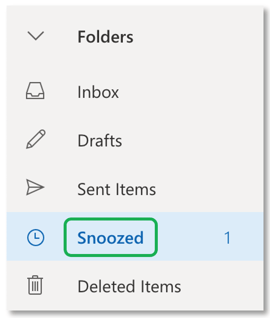
When the snooze time arrives, Outlook will automatically move the email to your inbox and mark it as unread.
In the event you have some free time and want to deal with the email before the scheduled Snooze time, simply go to the Snoozed folder, respond to the email, then delete it!
If you’d like to move an email out of the Snoozed folder, right-click the email, go to “Snooze” then select “Unsnooze.” This will move the email back into your inbox.
For the time being, the Snooze feature is only available on the web version of Outlook. If you need a similar feature while using Outlook on your desktop, we recommend experimenting with the Follow Up tool.
Final Words
Microsoft’s Snooze tool can help you declutter your inbox and prioritize your tasks. By deferring emails for a more relevant date, you can manage your time more effectively and focus on the messages that need to be handled right away.